Why did I receive a new credit card?
- New cards are issued upon expiration date. Your current card may be expiring soon.
- If you are a joint cardholder or an authorized user on the account, the primary cardholder may have requested that new cards be issued.
- You may have been issued a replacement card due to a potential breach.
What is a contactless-enabled chip card?
It is a card that allows a cardholder to “tap to pay” or to complete a transaction by holding their card over a contactless-enabled merchant terminal.
How will I know if I can perform a contactless payment?
- Look for the Contactless Symbol at merchant terminals and simply tap your card to pay.
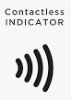
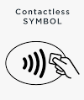
Where can I find more information about Visa contactless payments?
- You can visit Visa’s website for more information regarding contactless payments.
How can I dispute a suspicious transaction?
- Cardholders can call 800.259.0112.
- Signature cardholders can call 800.259.0114.
- Cardholders may also dispute transactions through the credit card SSO digital banking login, with the “Dispute” link by each transaction.
How do I access my credit card account digitally?
- If you are not a Digital Banking customer or prefer to access the credit card login page directly (manually):
- After activating your new card, select Login in the top right corner of this page, then select Credit Cards to enroll and establish a new username and password.
- If you are a Digital Banking customer:
- After activating your new card, select Login in the top right corner of this page and enter your credentials, or log in using the mobile app. Your card information will be available through single sign-on (SSO).
- Primary and joint cardholders can access their accounts in Digital Banking. The credit card account shows under the Accounts section. In the account options, click Credit Card Account for access.
- NOTE: Once you access your account through the Digital Banking SSO you can no longer log in manually.
- Not enrolled in Digital Banking? Enroll at bankeasy.com/enroll.
Are credit card alerts available and where can I enroll in them?
- Yes, alerts are available. Log into your credit card account, select “Manage Card” and then “Manage Alerts”
- Please note that alerts cannot be enabled from the Digital Banking “Alert preferences” screen. They must be enabled from the credit card account login.
- You can also take advantage of alerts that are available from Visa. Go to visapurchasealerts.com(Opens in a new Window) to learn more or create an account at purchasealerts.visa.com/vca-web/check(Opens in a new Window).
- IMPORTANT NOTE: Ensure that your card is activated before enrolling in Visa Purchase Alerts.
Who can I call if I have questions?
- You may call 800.259.0112 for 24/7 Customer Service.
- Signature cardholders can call 800.259.0114.
- Call us at 800.843.1552 during business hours:
- Mon-Fri: 7:30 AM – 6 PM CST
- Saturdays: 8 AM – Noon CST
- You may also stop into any of our locations or send us a secure message through “messages” if you are a bank customer and enrolled in Digital Banking.
How am I alerted for suspected fraud?
- When suspected fraud occurs, cardholders will receive an email, text message and/or voice call (in that order). Cardholder’s contact information must be up to date to receive any of these alerts.
- Emails are generated 24/7. Cardholders should respond to these messages, confirming or declining fraud activity.
- Texts are sent and calls are dialed from 8 AM – 9PM CST, every day of the week. Cardholders should respond to these messages, confirming or declining fraud activity.
- To ensure you are receiving alerts be sure your contact information is up to date
How do I update my contact information?
- Log in to your credit card account and edit your profile
- For 24/7 Customer Service call 800.259.0112.
- Signature cardholders can call 800.259.0114.
- Call us at 800.843.1552 during business hours:
- Mon-Fri: 7:30 AM – 6 PM CST
- Saturdays: 8 AM – Noon CST
How can I see a quick snapshot of my Visa® Gold Rewards Credit Card or Visa® Signature Rewards Credit Card account within Digital Banking?
As a Visa® Gold Rewards Credit Card or Visa® Signature Rewards Credit Card customer who uses Digital Banking, we have created a Credit Card Overview, so you always have access to your credit card information.
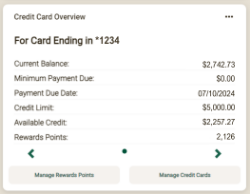
Add this overview to your dashboard:
- Go to Organize dashboard at the very bottom of your Digital Banking dashboard.
- Select Add a card.
- Select Credit Card Overview.
- Select Done in the top corner.
Additionally, the Manage Reward Points button will take you directly into the Amplify rewards portal and the Manage Credit Cards button will take you into the eCS (credit card) portal.
Read more about First Bank & Trust Visa® Credit Card options on the Credit Cards page(Opens in a new Window). As always, if you have any questions regarding this new feature or Digital Banking, give us a call at 800.843.1552.
Can I setup auto payments?
Yes, in your digital Credit Card account by following these steps:
- Go to the Payments tab
- Select Manage under AutoPay tile
- Select the payment amount and account type (checking or savings)
- Enter the routing number
- Enter and confirm account number
- Accept terms and conditions
- Select Enroll in AutoPay
If a statement has already processed and a payment is due at the time the auto pay is set up the current payment that is due will not be paid from the auto payment. A single one-time payment for the current payment due will need to be made. The auto pay will process on the next statement cycle.


